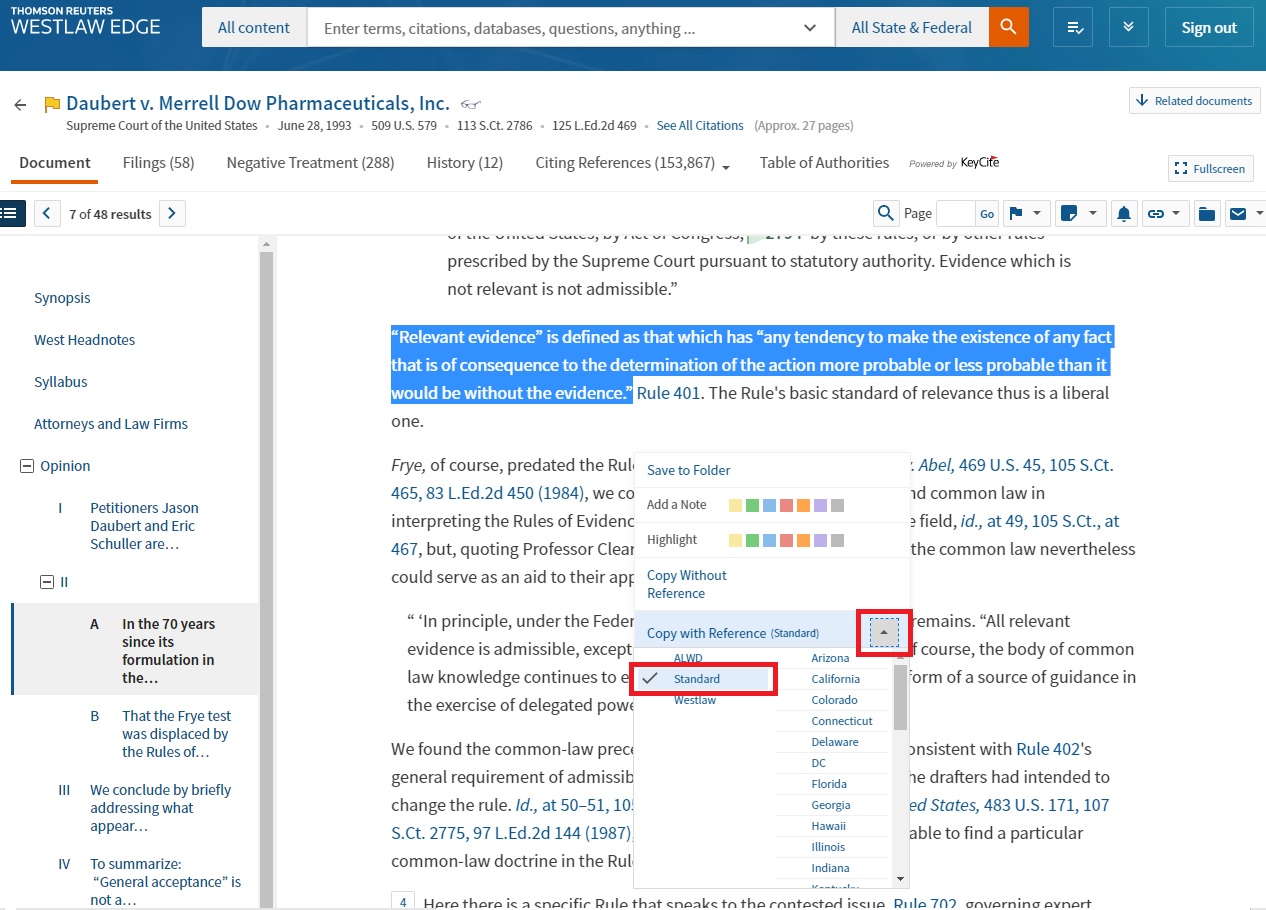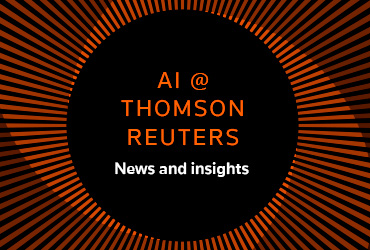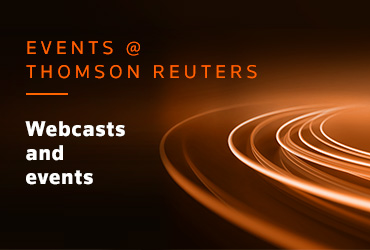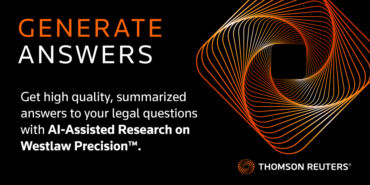Westlaw Edge has several workflow tools that you can use to save time and work more efficiently — tools such as “Copy with Reference.”
Essentially, any time you select text within a document on Westlaw Edge, you’ll see a menu offering several useful options, including Copy with Reference. When you are compiling documents for your research, Copy with Reference makes it easy for you to copy and paste relevant text with a helpful citation to the document.
Start by highlighting the text you want to copy, then select “Copy with Reference” from the menu. Clicking on the arrow next to “Copy with Reference” will allow you to select from a number of citation styles.
With all of the citation styles to choose from, using Copy with Reference means you don’t have to start from scratch crafting each new citation when writing a legal document.
Once you’ve selected your desired format, the menu will retract and the citation style you chose will display in the menu. This will remain the default citation style every time you log in, unless you change it.
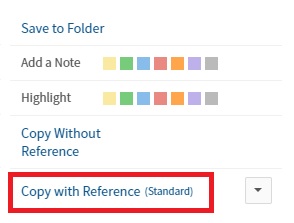
After you highlight relevant text and click on Copy with Reference, the text will be placed on your computer’s clipboard. A green box will appear for a few seconds, letting you know that the text has been copied.

Then all you need to do is go to your word processing document and click paste.
When you’re compiling documents for your research it can be easy to lose track of where each piece of information came from. Using Copy with Reference ensures you always know the source of each piece.